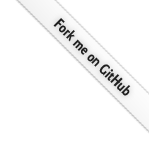Pamflet is installed with conscript, a general installer and updater for Scala applications. Conscript is pretty easy to set up, so please do that and come back if you haven’t yet.
Once you have conscript setup, and assuming that ~/bin is on your
executable search path, you can install Pamflet like so:
cs foundweekends/pamflet
That installs Pamflet’s pf command, which is used to both preview
and publish pamflets.
Usage: pf [SRC] [DEST]
Pamflet’s preview mode allows you to check the layout and text rendering as much as you like while editing project documentation.
When you call pf with no arguments, SRC is assumed to be “docs”
under the working directory—typically, your project’s base
directory. When you call pf with one argument, you are specifying
the SRC directory. In both these cases where no DEST is specified,
Pamflet goes into preview mode.
2011-07-15 09:29:38.033:INFO::jetty-7.2.2.v20101205
2011-07-15 09:29:38.066:INFO::Started SocketConnector@127.0.0.1:44449
Previewing `docs`. Press CTRL+C to stop.
Preview mode starts an Unfiltered web server bound to the loopback interface on some available port. It also requests that a local web browser open the relevant URL; this occurs in a background or foreground window depending on your platform and browser.
If a usable pamflet is found in the docs or other specified
directory, you will see its title page in the browser. Linear
navigation and the Contents listing will work exactly as in the
published pamflet. But the best thing about preview is that any
changes to the pamflet source are reflected immediately: just hit
reload.
To publish Pamflet sources into web sources, call the pf command
with both SRC and DEST parameters. If SRC has Pamflet sources
and DEST is some directory that the current user can write to,
you’ll find all the output files written to it after the command
completes.